Adding a Website Link to the Home Screen of any Mobile Device
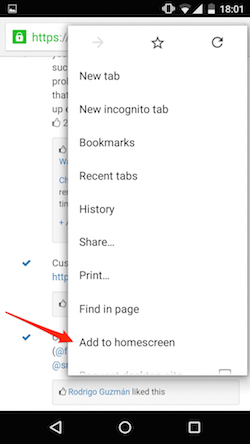
 Android devices
Android devices
Launch Chrome for Android and open the BAUS 2020 website program (http://www.baus2020.com).
Tap the menu button and tap "Add to homescreen" (pictured right).
You will be asked to enter a name for the shortcut which Chrome will then add to your home screen.
The webpage icon will appear on your home screen like any other app, shortcut or widget. You can drag it around and put it wherever you like.
Chrome for Android loads the website as a web app when you tap the icon, so you can launch it with a single click, without the need to launch the browser first and then type in the website URL every time.
Other popular browsers such as Firefox for Android can also do this if you tap the menu button, tap the "Page" option, and tap "Add to Home Screen".
 Apple iPhone, iPad or iPod Touch
Apple iPhone, iPad or iPod Touch
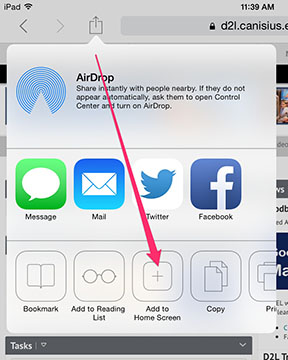
Launch the Safari browser on Apple iOS and open the BAUS 2020 website program (http://www.baus2020.com).
Tap the "Share" button on the browser toolbar - this is a rectangle with an arrow pointing upward (at the top of the screen on an iPad, or the bottom on an iPhone & iPod Touch).
Tap the "Add to Home Screen" icon in the lower, "Share" menu (pictured right).
You will be prompted to name the shortcut before tapping the "Add" button. The shortcut can be dragged around and placed anywhere, including in app folders. When you tap the icon, it will load the website in a normal tab inside the Safari browser app.
PLEASE NOTE: This only works with Apple's Safari web browser, not with other iOS browsers.

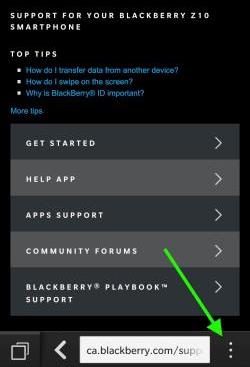
Blackberry devices
Open the browser, and enter the URL for the BAUS 2020 website program (http://www.baus2020.com).
Once the site has loaded, press the "Overflow" icon (3 vertical dots, pictured right).
Tap "Add to Home Screen" on the menu which appears.
You will then see the icon with its web address.
At this stage, you then have the option to re-name the shortcut and give it whatever title you choose.
When finished, tap "Save".
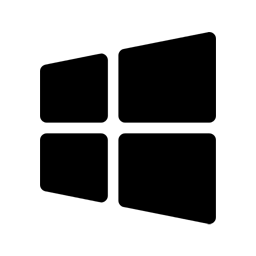 Windows tablets
Windows tablets
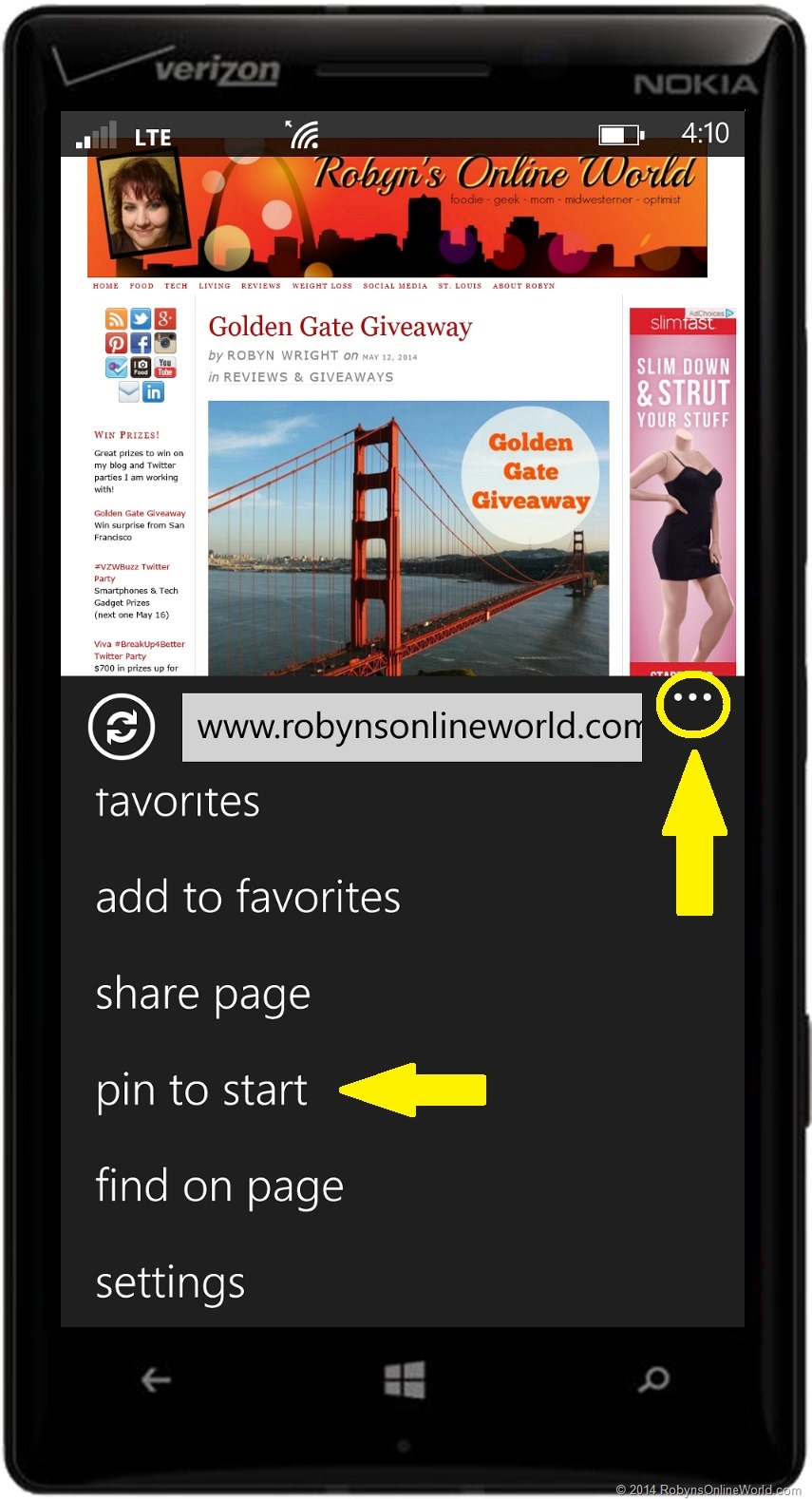
Activate your web browser and open the BAUS 2020 website program (http://www.baus2020.com).
Pull up the app bar, by right-clicking or swiping up from the bottom of your screen, and tap the star icon.
Tap the pin icon, enter a name for the shortcut, and click "Pin to Start".
The website will appear as a tile on your Start screen.
On Windows phones
Windows phones are no longer manufactured but, if you have an old Windows phone, tap the "More ( … )" button and tap "pin to start" in the menu that appears (pictured right).
Other mobile operating systems
If you have another type of smartphone or tablet, it probably has this feature, too.
Open its browser, go to the BAUS 2020 website app (http://www.baus2020.com) and look in the browser menu for an option similar to “Add to home screen” or “Pin to home screen”.
To remove a website shortcut from your device’s home screen,
long-press the shortcut and remove it as you would any other app icon
